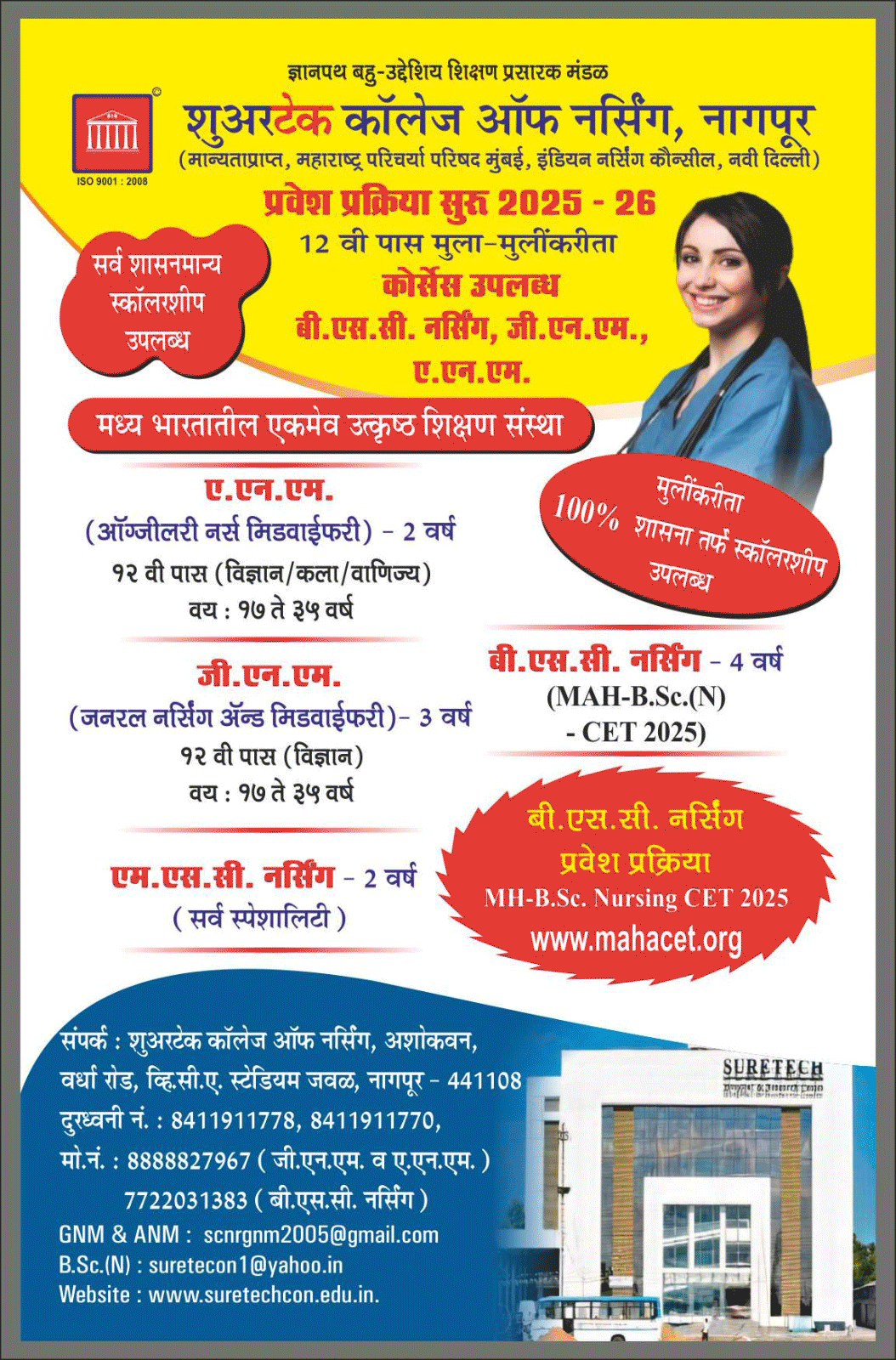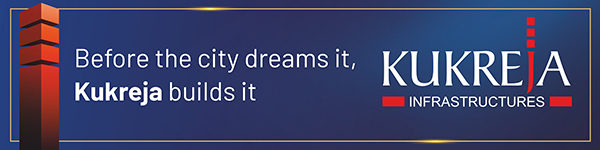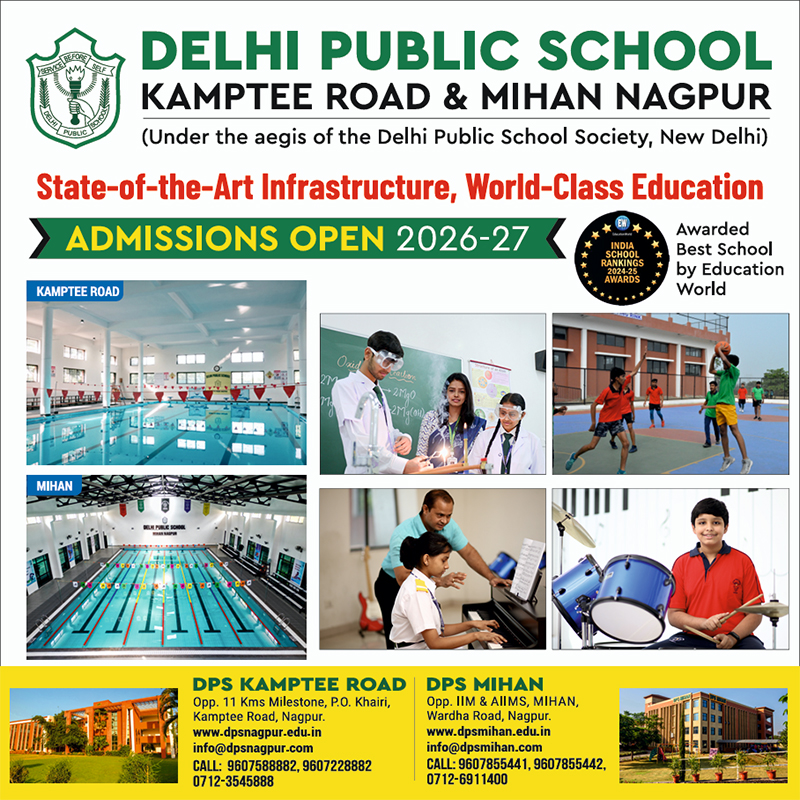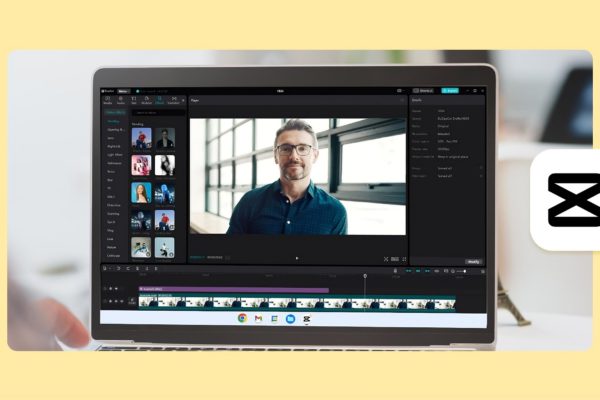
You may use AI avatars to have responses read aloud while displaying expressions, and each response will become interactive and animated. CapCut PC guides you through it all, step by step, so even newbies can make engaging Reels without prior experience.
Be warned that although a lot of its functions are free, its more sophisticated functions and premium exports are to be bought on CapCut PC.
Why AI Avatars Should Read Comment Replies in Reels
- Makes Reels More Engaging
AI avatars in the CapCut Desktop Video Editor convert reply comments to interactive verbal videos. Rather than presenting mere text, the avatars read out comments with timely facial expressions and gestures. This makes replies personalized and interactive.
Animated responses encourage viewers to watch, react, and leave more comments. Using AI avatars along with the AI Image Generator turns text into interactive mini-stories with visuals, keeping viewers engaged from start to finish in your Reel.
- More than 1,000 AI Avatars and 150 Voiceovers
CapCut PC features more than 1,000 avatars and 150 AI voiceovers. Each of these avatars has exclusive gestures and expressions that infuse personality into your Reels. You can choose voices according to your content genre, for example, happy, funny, or relaxed.
With AI avatar features, you can also pair avatars with artistic backgrounds, photos, or effects, so each comment becomes unique. This brings diversity and innovation, so all comments are excellent stories to remember that are special on social media.
- Saves Time and Effort
Recording your own voice for different comments can consume a whole lot of time. CapCut’s AI avatar eliminates the additional workload and allows you to make many comments like Reels at a time. You save time without compromising on quality and flair.
This comes in handy when your videos receive hundreds of comments. Automatic expressions and voice allow you to concentrate on content and visualizations rather than recording each answer individually, making editing easier and time-efficient.
- Professional Finish Without Experience
Beginners can also produce seamless Reels using AI avatars. The avatars share a consistent voice, face, and style for all your videos. This makes your content look professional and visually attractive without necessarily having to be a video editing expert.
With AI avatars, you can be sure your Reels look uniform, interesting, and top-notch. Each of them appears well coordinated so that your social media looks consistent and inviting, even if you are new to video editing.
Steps to Convert Comment Replies to Reels with AI Avatars
Step 1: Get CapCut Desktop Video Editor
Download CapCut PC from its official website. The download is free, but extra features and high-res exports cost money.
Install the app based on the in-app instructions and create an account. Open the editor to begin your project and utilize AI avatar capabilities for Reels.
Step 2: Select an AI Avatar
Open CapCut PC and move to the AI Avatar section. Browse through the library of over 1,000 avatars and select one that suits your content. This avatar will serve as the face and voice of your comment replies, making them more engaging for your audience.
Step 3: Add Comment Texts to Speech
In the speech section of the AI Avatar tool, paste the comments or replies you want to feature. Choose one of the 150+ AI voices and click Generate. The avatar will read your comments aloud with matching expressions, bringing the replies to life in a natural and dynamic way.
Step 4: Customize and Arrange
Position the avatar in your timeline, adjust its gestures or size, and add backgrounds or effects if needed. Sync the voice with other elements in your Reel to ensure a smooth and professional flow. This makes your comment replies look interactive and visually appealing.
Step 5: Export and Share Your Reel
Click the Export button in CapCut PC once your Reel is done. Select the resolution, frame rate, and file format appropriate for your platform. Save on your device or upload it straight to social media. Keep in mind that some of the high-definition exports will cost money.
Conclusion
Turning comment replies into Reels keeps your audience entertained and brings a bit more personality into your content.
Having AI avatars in CapCut Desktop Video Editor makes it simple, as they read the text out and animate the face, bringing every comment to life and energy. CapCut PC allows beginners to create professional-looking reels quickly without prior experience.
Keep in mind that while most of the features are complimentary, some premium tools and quality exports are paid. Get the download of CapCut PC from the website today and start creating AI avatars to transform your reply comments into fun, engaging Reels that will catch attention on social media.