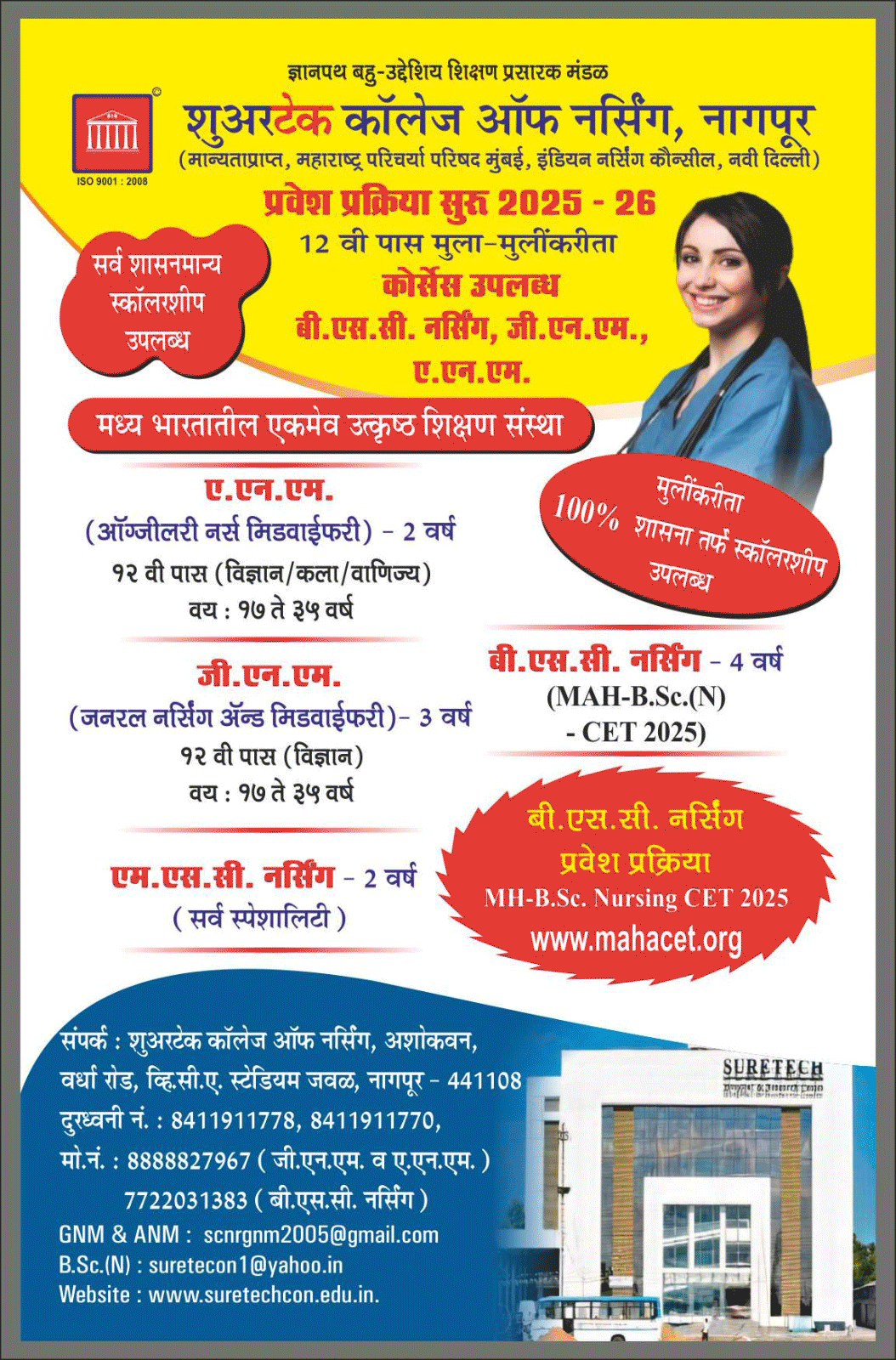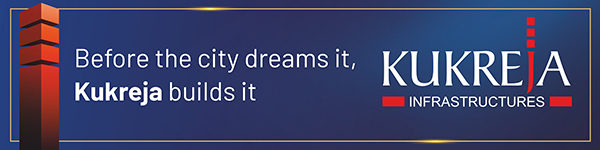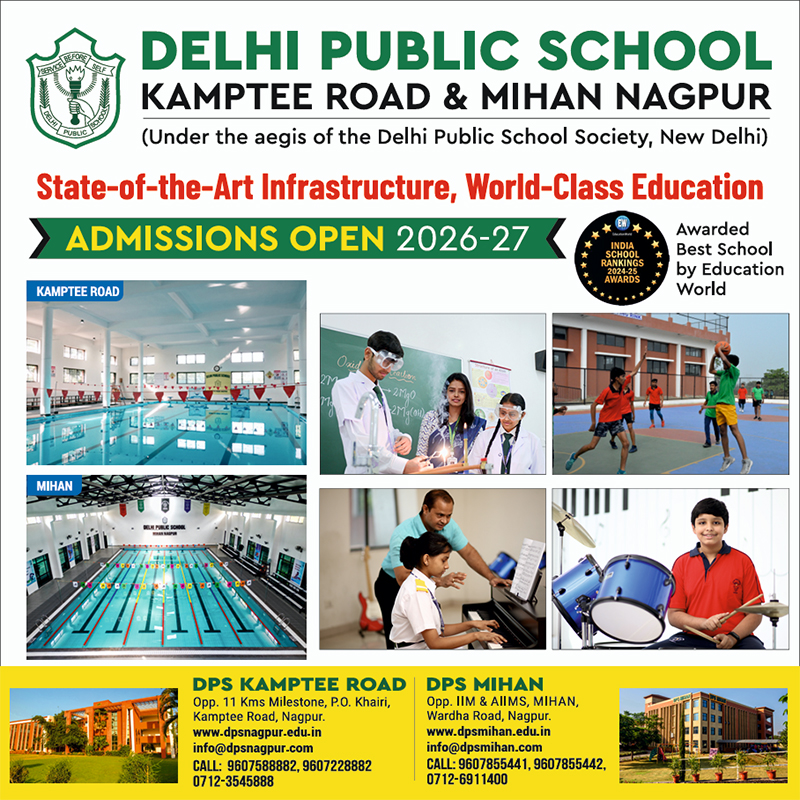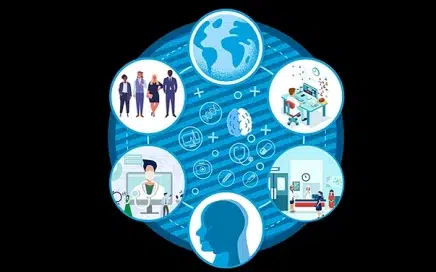In today’s fast-paced digital world, a slow computer can be a source of endless frustration. The constant delays and lagging performance can hinder productivity and test your patience. However, there’s good news – you don’t need to endure a sluggish computer. In this comprehensive guide, we will unveil ten proven strategies to transform your slow computer into a speed demon. Get ready to discover the secrets to a faster and more efficient computing experience. This site here howset.com is a perfect place to read about technology.
Optimize Startup Programs
In the quest to make your computer work faster, optimizing startup programs plays a crucial role. When you power up your computer, numerous programs and applications automatically launch in the background. These startup programs can significantly slow down your computer’s boot time and overall performance.
To optimize your startup programs, you should disable the ones that are unnecessary. These could be programs that you rarely use or ones that don’t need to run as soon as your computer starts. By doing so, you reduce the strain on your computer’s resources, allowing it to boot up more swiftly and efficiently.
You can disable startup programs using built-in tools provided by your operating system. For Windows users, the Task Manager provides a simple way to manage startup items. On macOS, the System Preferences > Users & Groups > Login Items section allows you to control which programs launch at startup. This optimization step is essential for those seeking a snappier computing experience.
Upgrade Hardware Components
When it comes to improving your computer’s speed, hardware upgrades can have a profound impact. Two key hardware components to consider are increasing your RAM (Random Access Memory) and upgrading your hard drive, potentially to a Solid-State Drive (SSD).
Increasing your RAM can enhance your computer’s multitasking capabilities. More RAM means your computer can handle a greater number of tasks simultaneously without slowing down. It’s particularly beneficial for tasks that require substantial memory, such as video editing or running virtual machines.
Upgrading to an SSD is another powerful hardware improvement. Unlike traditional Hard Disk Drives (HDDs), SSDs have no moving parts, which results in faster data access and reduced boot times. Migrating your operating system and frequently used applications to an SSD can significantly boost overall system performance.
Both RAM upgrades and SSD installations can be accomplished with a relatively low cost compared to purchasing a new computer. These hardware upgrades breathe new life into your existing machine, making it work faster and more efficiently for your everyday tasks.
Optimize Browser Performance
For most users, web browsing is a fundamental part of their computer usage. However, a sluggish web browser can be incredibly frustrating. To enhance your browsing experience and overall computer speed, optimizing browser performance is crucial.
One effective way to do this is by clearing your browser’s cache and cookies regularly. Over time, browsers accumulate temporary files and data, which can slow down webpage loading times. By clearing these caches, you ensure that your browser fetches fresh data from websites, resulting in faster load times.
Another optimization step is to manage browser extensions wisely. While extensions can add functionality to your browser, having too many can consume valuable system resources and slow down your computer. Evaluate your installed extensions and remove those that you no longer need or use. This action can significantly improve browser speed and responsiveness.
Optimizing your browser’s performance is essential for a smoother and faster web browsing experience. Regularly clearing cache and cookies, as well as keeping a lean set of extensions, will help ensure that your browser operates at its optimal speed, ultimately contributing to a snappier overall computer performance.
Monitor and Manage Running Processes
Monitoring and managing running processes is a critical aspect of optimizing your computer’s performance. When your computer is in operation, numerous processes are running in the background, consuming system resources. These processes can impact your computer’s speed and responsiveness.
One essential tool for managing these processes is the Task Manager, which is available on both Windows and macOS systems. Task Manager provides valuable insights into the programs and processes that are actively running on your computer. It displays essential information like CPU and memory usage, making it easier to identify resource-hungry applications.
By regularly checking the Task Manager, you can identify and address any applications that are using excessive resources. You can either close or prioritize these processes to ensure your computer runs smoothly. This is particularly beneficial when you have multiple applications open simultaneously, as it helps prevent slowdowns and freezes.
Conclusion
In today’s fast-paced digital world, a slow computer can be a source of endless frustration. The constant delays and lagging performance can hinder productivity and test your patience. However, there’s good news – you don’t need to endure a sluggish computer. In this comprehensive guide, we will unveil ten proven strategies to transform your slow computer into a speed demon. Get ready to discover the secrets to a faster and more efficient computing experience.