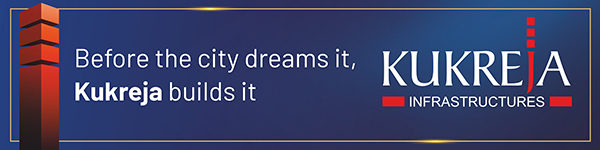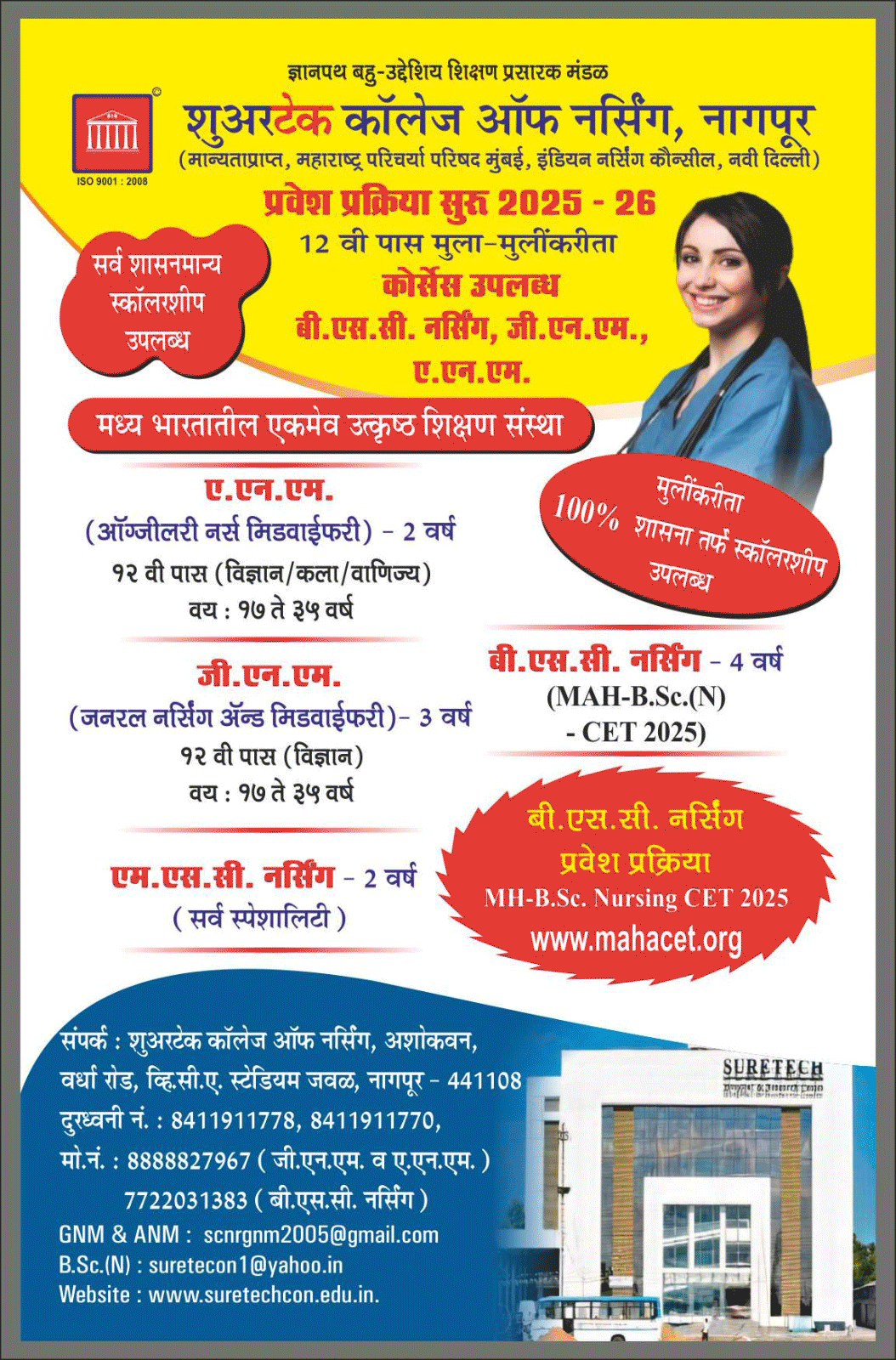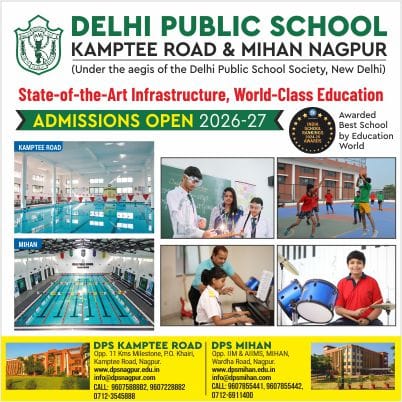Webinars are treasure chests of value, but their treasure needs shaping. One hour of thoughtful conversation can become seven days of attention-grabbing clips if you edit with intent. Start your repurposing journey with an online video trimmer to quickly scan, mark, and extract the moments that will behave like social magnets. Pippit makes that initial work painless, so you can move from raw hour-long footage to snackable reels, ads, and teasers without endless overtime.
This guide is hands-on and playful. I will show you how to find the teachable moments, how to structure outputs for platform needs, and how to keep the brand voice consistent while stretching one production into many. Ready to make one webinar do the work of many campaigns? Let us dig in.
Find the kernels: mining your webinar for stand-alone moments
Every webinar contains micro-nuggets that can succeed alone. Look for:
- Aha moments where a speaker shares a practical tip or a single actionable step
- Human moments such as a laugh, an unexpected reaction, or a story beat
- Data drops and specific numbers that distill value fast
- Visual demonstrations that can be shown without the full context
Scrub the timeline quickly and flag timestamps. Your first pass is a fast curation: don’t worry about polish yet. The goal is to identify 8 to 12 candidate clips that might become 15 to 60 second social posts.
Structure for snackability: formats that scale
Different platforms reward different runtimes and rhythms. Think of your webinar as raw material that will be repackaged into three main kinds of content:
- Hooks: 5 to 15 second clips that lead with the most arresting moment
- Micro-tutorials: 30 to 60 second clips that deliver a compact how-to
- Long teasers: 60 to 90 second trailers that invite the viewer to watch the full recording
For each candidate clip, ask what the viewer must know in the first three seconds and remove anything that delays that information. This is where the art of trimming meets marketing strategy.
Three playful steps to trim like a pro with Pippit
Step 1: Navigate to the video editor
First, sign up with Pippit in order to access its dashboard, go to Video generator under the left menu, and choose Video editor. You may either drag and drop the video into the editing interface or tap Click to upload and upload the movie that needs to be trimmed.
Step 2: Use the video trimmer
Then, to trim the movie, click on it in the timeline and drag the transform handles at the start or finish. To remove an unnecessary scene in the middle, click Split after moving the Playhead to that frame. Your video will be cleanly cut once the unnecessary segment is removed.
Step 3: Export or share the trimmed video
Last but not least, click Export in the top right corner of the edit interface, choose Download, choose resolution, format, frame rate, and quality, and then click Export to download the video. To post the information directly to your social media profiles, click Publish.
The editorial lens: cut for clarity and context
When you trim, always solve for clarity first. If a short clip lacks context, add a one-line caption or a 3 to 4-word animated title card that sets the frame. Preserve any natural beats that enhance meaning and remove filler that drifts the viewer away.
A practical trick is to create two levels of the same clip: one super-short hook for discovery feeds, and one slightly longer version with a single caption or call to action for people who click through or browse your profile.
Quick polish tricks that avoid reshoots
Sometimes trimming exposes visual or audio roughness. Rather than reshoot, use quick fixes that look intentional:
- Match cuts and micro cutaways to hide jump cuts
- Apply a subtle color grade or vignette to keep focus on the speaker
- To keep things polished, consider adding a blurring overlay behind the topic or a modest photo background change if a frame shows a bothersome aspect.
- Tighten audio with minimal crossfades so speech feels continuous
These small visual and audio fixes with the audio speed changer makes trimmed clips feel produced rather than patched.
Craft the caption and CTAs for each snack
Every snackable post needs a sharp caption and a single clear CTA. Match voice to the clip: a surprising stat might ask the reader to save for later, while a how-to micro tutorial should invite them to try it now. Keep CTAs native to platform behavior—save, comment, click the link in bio, or watch the full webinar.
Delivery checklist for platform optimization
Before exporting, ensure each variant is tailored:
- Aspect ratio: vertical for reels, square for feeds, horizontal for LinkedIn snippets
- Duration: keep within platform sweet spots (15 seconds for discovery reels, 30–60 for tutorials)
- Text safety: add captions and on-screen clarifiers so sound-off viewers get the point
- Thumbnails: choose a frame with clear facial expression or bold text overlay
Batch exports that adapt the same clip to multiple aspect ratios will accelerate distribution.
Measurement plan: how to know what to scale
Make data your decision engine. For each trimmed piece track:
- Completion rate and watch time
- Rewatch percentage for hooks
- Click-throughs to the full webinar or landing page
- Engagement actions like saves and comments
Scale variants that deliver the highest retention and action. Trim again if performance lags—sometimes a 200 millisecond change makes a huge difference.
Micro-ops for small teams
If you are a lean team, here are efficiency moves:
- Establish trimming rules: for example, remove any pause longer than 0.6 seconds in the first pass
- Keep a short style guide for captions and CTAs so every editor is on brand
- Batch similar edits across multiple webinars to reuse templates
Small standardizations reduce time and keep quality consistent.
Final edit: make the week and then make it work
Turning one webinar into a week of strategic social content is mostly a matter of choice and craft. Choose the strongest micro-moments, craft platform-native versions, and measure as you go. Small visual fixes such as a photo background change or a light audio touch can make clips feel intentional and brand-safe. An occasional audio speed changer can also help sync short clips to musical beats without reshoots, but use it sparingly.
Pippit helps you move fast from long-form to snackable, letting you iterate on hooks, export variants, and publish across platforms. Try Pippit on your next webinar and watch how one recording can become a week, a month, or an entire campaign of engaging content.